Task Management in ChatGPT & ChatGPT Voice on the Pixel 9 Phone
Well it’s my fifth post. This one’s less in depth as I’m on vacation (France). While on vacation I find myself asking why bother writing anything at all - perhaps I'm asking this because I'm in the birthplace of l'existentialisme (existentialism)!
The reason I write is really to ensure, or check myself to ensure that, I keep learning. To me this is especially important now as (1) I find myself more and more allowing AI to think for me which is a slippery slope, and (2) As I get further in my career I feel each day looping a bit more and I need to avoid that trap of routine to keep expanding.
This week I talk about Priority Management with ChatGPT and a new Android / Pixel phone AI feature.
Unlocking Priority Management Success with ChatGPT
Priority management (broader than just project management) is an intricate dance of deadlines, deliverables, and team dynamics. Imagine having an assistant who can keep track of your tasks, remember critical details, and help you strategize — all with a simple conversation. Enter ChatGPT.
This week I explored leveraging Memory and Custom Instructions in ChatGPT to use it for priority and project management. Below I walk through how, and I highly encourage anyone to test this out, and then use it with voice / audio in the background as you’re going about your work. Just be mindful of putting anything too confidential in there.
Part 1: Using “Memory” in ChatGPT
First you should understand how Memory works in ChatGPT. With the Memory feature, you can establish a dynamic, ongoing partnership with your AI assistant. This feature allows ChatGPT to retain specific details you share and recall them in future conversations. Memory is automatic, meaning you don’t need to tell ChatGPT to use it, unlike Custom Instructions (see further below) which require users to manage them.
Part 2: Custom Instructions for Tailored Support
Custom Instructions give you the ability to tailor how ChatGPT responds to you in general, or when you say certain things. I am using Custom Instructions to take tracking chats to the next level by giving it an ability to toggle on and off a priority management mode and categorize / update Memory.
Why Use Custom Instructions:
To Set Expectations: When setting up Custom Instructions, define what you need ChatGPT to focus on in your projects.
Example: In “What would you like ChatGPT to know about you?” include: “I manage multiple XYZ projects and need help tracking milestones, reminding me of deadlines, and brainstorming solutions for team challenges…. ”
To Refine Responses: Specify how you prefer responses to be structured or indicate keywords that trigger your assistant to do something specific.
Example of Refining Response:
“When I add a random priority, task, or project to your memory, give it a status as On Hold. This will help me to know that I need to categorize these tasks with more details when I work with them later.
IF and ONLY IF I Say, "Turn on Priority Management Mode," follow these steps:
Initial Check:
Check memory for projects categorized as Not Started, In Progress, Completed, or On Hold. If projects exist, respond: "Okay. Here are all your current tasks. Tell me what new projects/tasks you want to add, edit, or manage," and display them categorized by their Current Status - Not Started, In Progress, Completed, and On Hold. Display in a grid.
Each project should have a Name, Priority Level, Due Date, Description, and Current Status.
If no projects exist, respond: "It seems you don’t have any projects. What would you like to add?"
Thought Dump:
Next, I will do a thought dump to share all projects.
Break input into projects with fields: Name, Description, Due Date, Status, and Priority.
Ask for missing details explicitly, e.g., "What is the priority for [Project Name]?" Leave blank if declined.
Manage Projects:
Support adding, editing, or removing projects. Suggest prioritization based on deadlines and importance. Tasks that are approaching their due date or are past it automatically become high priority.
Highlight overdue or critical-priority tasks.
Continuous Reference:
Remember all priorities unless explicitly asked to forget. Ensure ongoing tasks persist across sessions.”
Practical Application: Getting a Read-out of All of Your Tasks
Using the sample instructions above, start by simply turning on Priority Management Mode, and then ask it to give you summarize all of the tasks you have. I found this to be super interesting the first time I did it as I saw all the tasks I had given it over the past several months across all topics. Many of which were no longer relevant but some were worth reengaging with.
ChatGPT is Now Accessible on Pixel 9 Phone via Tiles (Android 16 Quick Settings)
I’ve long thought that one of the biggest opportunities of any phone is the ability to interact with it via voice. For example when driving it’s super handy to be able to tell your phone to do something. This week as I was rearranging the tiles on my Pixel 9 I realized that ChatGPT is now addable as a tile.
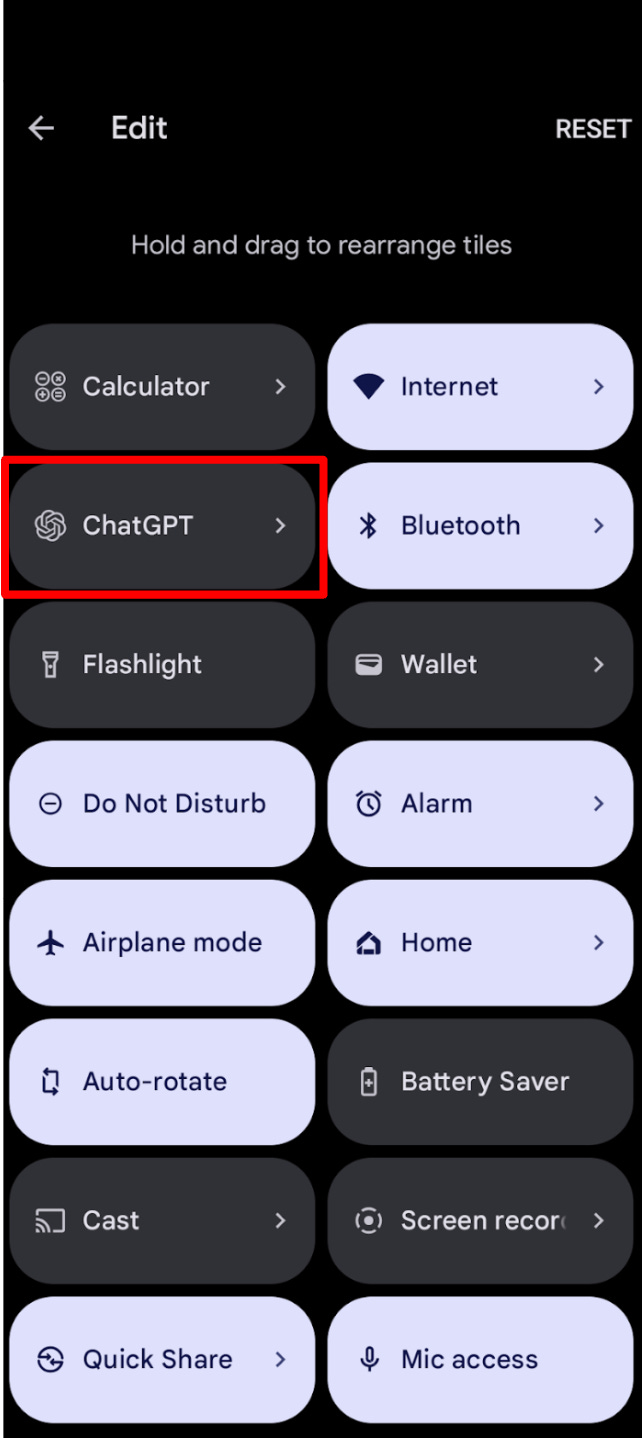
What it does is open the voice right on the device’s home screen - no app opens, it just appears in a orb at the bottom (like how Siri appears on an Apple phone). WOW, this is incredible.
Why This is a Game-Changer for Me
Instant Access: Skip the steps of opening an app. With the ChatGPT tile, you can start a conversation right from your home or lock screen. An app doesn't even open. You just hear the click of ChatGPT starting.
Seamless Multitasking: Need insights while doing something else? Simply swipe down, tap the tile, and get your answers without breaking your flow with toggling apps, etc.
How to Set It Up
Open the quick settings menu by swiping down from the top of your screen.
Tap the edit icon to customize your tiles.
Drag the ChatGPT tile into your quick settings menu.
Start tapping for instant access to AI-powered assistance!






